Are you looking to switch to eSIM on your iPhone 12? Electronic SIM, or eSIM for short, is a digital SIM that allows you to activate a cellular plan without having to use a physical SIM card. In this article, we’ll cover everything you need to know about activating eSIM on your iPhone 12, including its benefits, how to check if your carrier supports it, and troubleshooting tips.
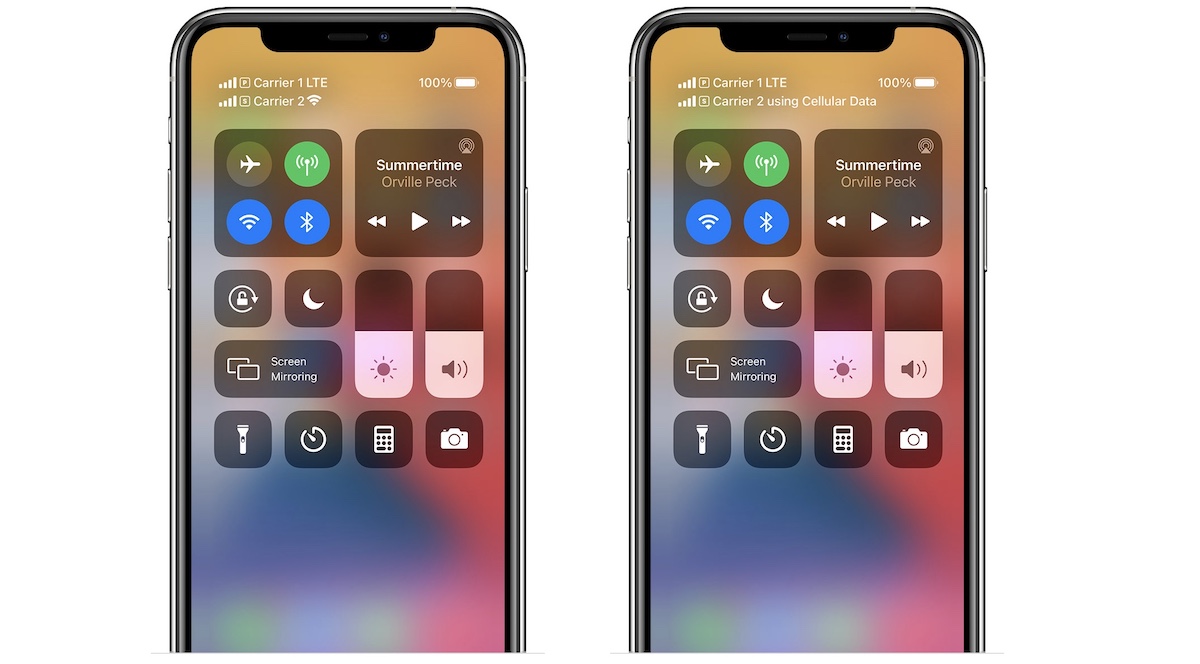
What is eSIM and how does it work on iPhone 12?
An electronic SIM, or eSIM, serves the same function as a traditional physical SIM card but is embedded in a device. It stores all of the information needed to authenticate and identify your mobile network subscription. When you activate an eSIM, your iPhone 12 will connect to the carrier’s network using these credentials.
One significant advantage of eSIM technology is its ability to support multiple numbers or carriers at the same time without needing to swap out physical SIM cards. This is especially useful when traveling abroad, as you can quickly switch between different carriers while retaining your home network’s SIM card.
What are the benefits of using eSIM on iPhone 12?
There are several benefits to using an eSIM on your iPhone 12, such as:
- No need to carry multiple physical SIM cards.
- Ability to switch between multiple carriers or numbers without swapping SIM cards.
- Faster activation times compared to physical SIM cards.
- More secure, as eSIMs cannot be tampered with or removed from the device.
- Can free up the physical SIM slot for other uses, such as a microSD card.
How to check if your carrier supports eSIM for iPhone 12?
Before you can activate eSIM on your iPhone 12, you must ensure that your carrier supports this feature. Here’s how to check:
- Check your carrier’s website or contact them directly to see if they offer eSIM support for iPhone 12.
- Go to Settings > Cellular > Add Cellular Plan on your iPhone 12 and scan the QR code provided by your carrier. If your carrier supports eSIM, you will be able to activate it using this method.
How to activate eSIM on your iPhone 12?
Once you have confirmed that your carrier supports eSIM, you can proceed with activating it on your iPhone 12 using these steps:
- Go to Settings > Cellular > Add Cellular Plan.
- Follow the prompts to scan the QR code provided by your carrier or enter the details manually.
- Once activated, your iPhone 12 will display both your physical SIM card and eSIM as separate lines. You can choose which line to use for voice calls, text messages, and cellular data.
What are the different ways to activate eSIM on iPhone 12?
In addition to scanning the QR code provided by your carrier, there are other ways to activate eSIM on your iPhone 12, such as:
- Using an app provided by your carrier.
- Manually entering the details provided by your carrier.
- Transferring your physical SIM card to eSIM (more on this later).
How to transfer your physical SIM card to eSIM on iPhone 12?
If you currently have a physical SIM card in your iPhone 12 and want to switch to eSIM, follow these steps:
- Contact your carrier and request to transfer your physical SIM to eSIM.
- They will provide you with a confirmation code or QR code to initiate the transfer.
- Go to Settings > Cellular > Add Cellular Plan and select Transfer Your Existing Plan.
- Follow the prompts to scan the QR code or enter the confirmation code provided by your carrier.
- Once the transfer is complete, your iPhone 12 will display both your physical SIM card and eSIM as separate lines.
What to do if you encounter issues while activating eSIM on iPhone 12?
If you encounter any issues while activating eSIM on your iPhone 12, try these troubleshooting steps:
- Restart your iPhone 12 and try again.
- Contact your carrier for assistance.
- Ensure that your iPhone 12 is running the latest version of iOS.
How to manage your eSIM settings on iPhone 12?
You can manage your eSIM settings on your iPhone 12 by going to Settings > Cellular. From here, you can:
- Choose which line to use for voice calls, text messages, and cellular data.
- Rename your eSIM label.
- Remove your eSIM line.
- Add or scan another eSIM.
What are some tips for using eSIM on iPhone 12?
Here are some tips to help you get the most out of your eSIM on iPhone 12:
- Use eSIM when traveling abroad to avoid high roaming charges.
- Keep a physical SIM card in your iPhone 12 as a backup in case of connectivity issues.
- Take note of your eSIM details, such as the QR code andconfirmation code, in case you need to transfer it to another device.
- Use the eSIM label feature to easily identify your eSIM line.
- If you’re switching carriers frequently, consider using an eSIM management app to make the process easier.
Can you use dual-SIM with a physical SIM card and eSIM on iPhone 12?
Yes, you can use dual-SIM on your iPhone 12 by using both a physical SIM card and eSIM at the same time. This allows you to have two active phone numbers or plans at once. To enable dual-SIM mode on your iPhone 12, go to Settings > Cellular > Add Cellular Plan and follow the prompts to activate your eSIM line.
Conclusion
Activating eSIM on your iPhone 12 is a convenient way to manage multiple cellular plans without needing to carry multiple physical SIM cards. By following the steps outlined in this article, you can easily activate eSIM, troubleshoot any issues, and manage your settings. Remember to check with your carrier to see if they support eSIM before proceeding. Enjoy the benefits of eSIM technology on your iPhone 12!
